Getting Started Galera with Kubernetes¶
Length: 848 words; Published: October 22, 2024; Topic: Container; Level: Intermediate
Kubernetes is an open source system for automating deployment, scaling, and management of containerized applications. In addition, Helm Charts help you define, install, and upgrade Kubernetes applications.
In this tutorial, we will use the example of setting it up at DigitalOcean, but the setup is similar, whether you do this in a Kubernetes on-premises deployment or if you do it on another cloud provider (such as Amazon Elastic Kubernetes Service or Google Kubernetes Engine).
Before you start, have a Linux computer to handle the management and connectivity to your Kubernetes cluster. In this example, we use Ubuntu 24.04 LTS.
Install Kubernetes and Helm Charts
On your Linux computer, run the commands below:
snap install kubectl --classic
snap install helm --classic
Create a Kubernetes Cluster
In the DigitalOcean control panel, launch a 3-node Kubernetes cluster. Use an 8 GB instance, to reserve at least 4 GB for MySQL.
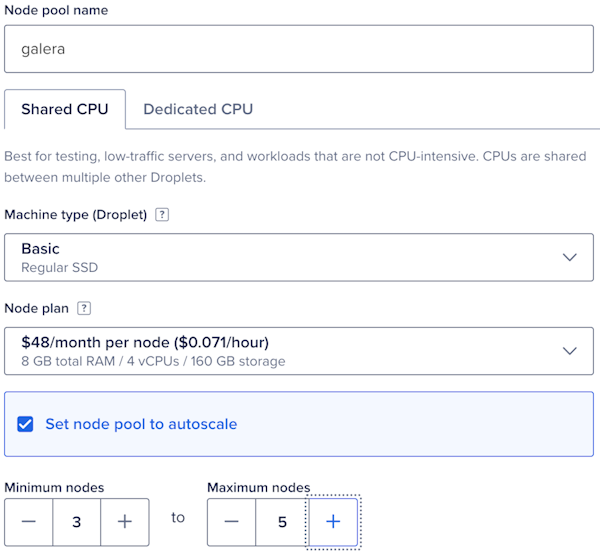
DigitalOcean Control Panel
Once setup, download the configuration file by selecting Overview | Download Config File.
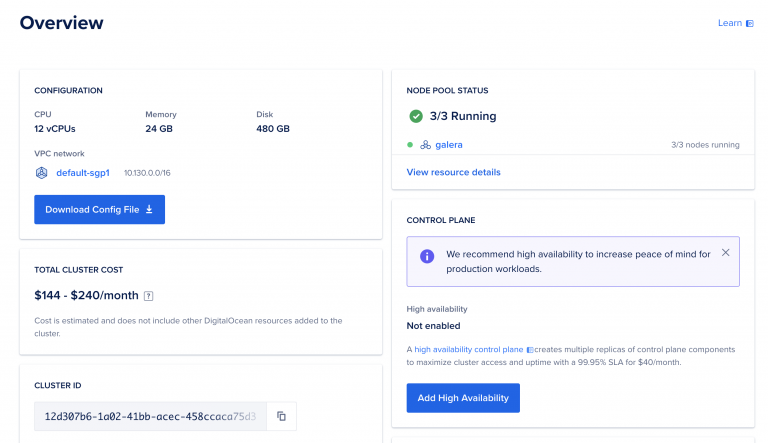
Download Config File
Create a directory for the configuration file:
mkdir ~/kube
cp galera-kubeconfig.yaml ~/kube/config
chmod 0600 ~/kube/config
Verify the connection by listing the nodes in your cluster. The output looks like this:
mkdir ~/kube
root@kube:~# kubectl get nodes
NAME STATUS ROLES AGE VERSION
galera-weo7b Ready <none> 6m29s v1.31.1
galera-weo7g Ready <none> 6m41s v1.31.1
galera-weo7w Ready <none> 6m48s v1.31.1
You can see the same nodes in DigitalOcean by selecting the Resources tab:

Resources
Deploy Helm Charts
Get the Galera Helm chart and get ready to deploy it:
wget https://github.com/codership/containers/releases/download/8.0.39/mysql-galera-8.0.39-1.tar.gz
tar -zxvpf mysql-galera-8.0.39-1.tar.gz
cd mysql-galera-8.0.39-1
root@kube:~/mysql-galera-8.0.39-1# kubectl create namespace galera
namespace/galera created
root@kube:~/mysql-galera-8.0.39-1# helm install galera-release . -n galera
NAME: galera-release
LAST DEPLOYED: Fri Oct 4 00:48:03 2024
NAMESPACE: galera
STATUS: deployed
REVISION: 1
NOTES:
NOTE: It may take a few minutes for the LoadBalancer IP to be available.
Before you deploy the Galera Helm chart, you can also edit values.yaml to at least change the rootpw password:
mysql:
rootpw: "@@SET_ME@@" # will be used only in the case of database initialization
user:
name: "@@SET_ME@@" # this account will be used for read-only liveness checks
passwd: "@@SET_ME@@" # and a password for that account
If you do not change the rootpw password, your default root password will be @@SET_ME@@.
Wait for the pods to be ready:
kubectl get pods -n galera -w
NAME READY STATUS RESTARTS AGE
galera-release-mysql-galera-0 0/1 PodInitializing 0 19s
galera-release-mysql-galera-1 0/1 PodInitializing 0 19s
galera-release-mysql-galera-2 0/1 PodInitializing 0 19s
galera-release-mysql-galera-1 0/1 Running 0 31s
galera-release-mysql-galera-2 0/1 Running 0 35s
galera-release-mysql-galera-0 0/1 Running 0 37s
galera-release-mysql-galera-0 1/1 Running 0 62s
galera-release-mysql-galera-1 1/1 Running 0 83s
galera-release-mysql-galera-2 1/1 Running 0 91s
Check the status of pods in the Galera Cluster:
kubectl get pods -n galera
NAME READY STATUS RESTARTS AGE
galera-release-mysql-galera-0 1/1 Running 0 2m46s
galera-release-mysql-galera-1 1/1 Running 0 2m46s
galera-release-mysql-galera-2 1/1 Running 0 2m46s
Now you can get the status of the Galera Cluster by executing:
kubectl exec -it galera-release-mysql-galera-0 -n galera -- mysql -uroot -p$(kubectl get secret --namespace galera galera-release-mysql-galera -o jsonpath="{.data.mysql-root-password}" | base64 --decode) -e "SHOW STATUS LIKE 'wsrep_cluster_size';"
Enter password:
+--------------------+-------+
| Variable_name | Value |
+--------------------+-------+
| wsrep_cluster_size | 3 |
+--------------------+-------+
Note
Replace galera-release-mysql-galera-0 with whatever podname you have created.
If you want to login directly, you also also just do:
kubectl exec -it galera-release-mysql-galera-1 -n galera -- /bin/bash
mysql -uroot -p
This will give you access to the MySQL instance running in the pod: galera-release-mysql-galera-1.
Deploy DigitalOcean Load Balancer
Use the load balancer provided by DigitalOcean, as you have one IP address to connect to, and it will balance between the three Galera Clusters on the backend (and in this particular example setup, we did say that the backends can grow till five nodes). You can get the IP address from the DigitalOcean GUI:
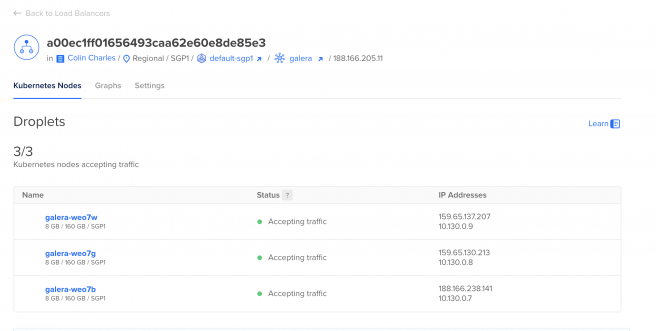
Kubernetes Nodes
However, you can also see them from the command line:
kubectl get services -n galera
NAME TYPE CLUSTER-IP EXTERNAL-IP PORT(S) AGE
galera-release-mysql-galera ClusterIP None <none> 4567/TCP,4568/TCP,4444/TCP 11m
galera-release-mysql-galera-client LoadBalancer 10.245.90.155 188.166.205.11 3306:30006/TCP 11m
As you can see, the load balancer IP in this example is 188.166.205.11. Next, connect to it:
mysql -h 188.166.205.11 -uroot -p
See which node you end up getting (this can vary). Upon a few runs, here is an extract of what you may see:
mysql> select @@server_uuid,@@server_id,@@hostname\G
*************************** 1. row ***************************
@@server_uuid: 759c7a51-81ea-11ef-9b0f-9e9aad10fd60
@@server_id: 1
@@hostname: galera-release-mysql-galera-1
1 row in set (0.00 sec)
mysql> SHOW VARIABLES LIKE 'wsrep_node_name';
+-----------------+-------------------------------+
| Variable_name | Value |
+-----------------+-------------------------------+
| wsrep_node_name | galera-release-mysql-galera-1 |
+-----------------+-------------------------------+
1 row in set (0.00 sec)
mysql> select @@server_uuid,@@server_id,@@hostname\G
*************************** 1. row ***************************
@@server_uuid: 6694e6f5-81ea-11ef-9303-e2481ce35a66
@@server_id: 1
@@hostname: galera-release-mysql-galera-0
1 row in set (0.01 sec)
mysql> SHOW VARIABLES LIKE 'wsrep_node_name';
+-----------------+-------------------------------+
| Variable_name | Value |
+-----------------+-------------------------------+
| wsrep_node_name | galera-release-mysql-galera-0 |
+-----------------+-------------------------------+
1 row in set (0.02 sec)
An example of connecting to 2 pods is above: galera-release-mysql-galera-1 and galera-release-mysql-galera-0.
Summary
Now you have a three-node Galera Cluster running in a three-node Kubernetes deployment.
