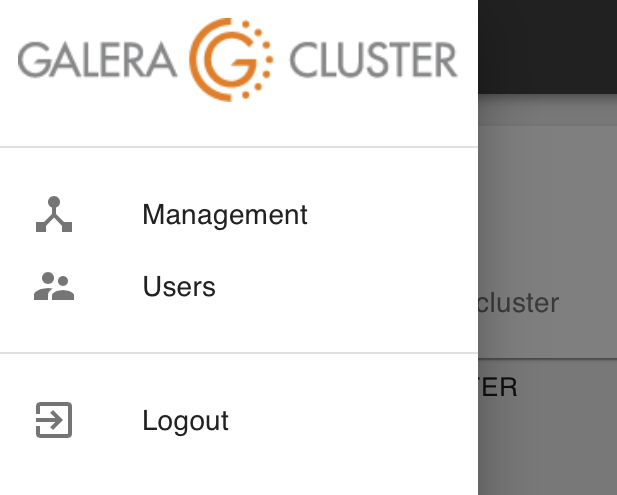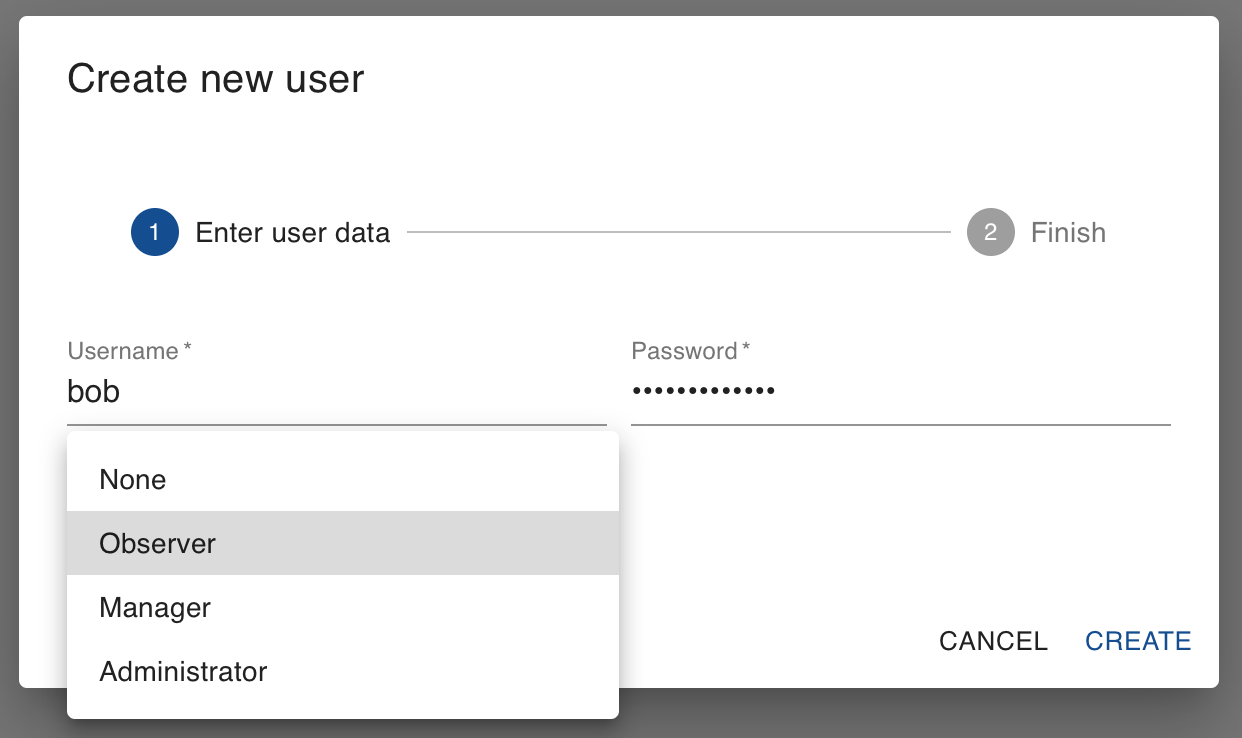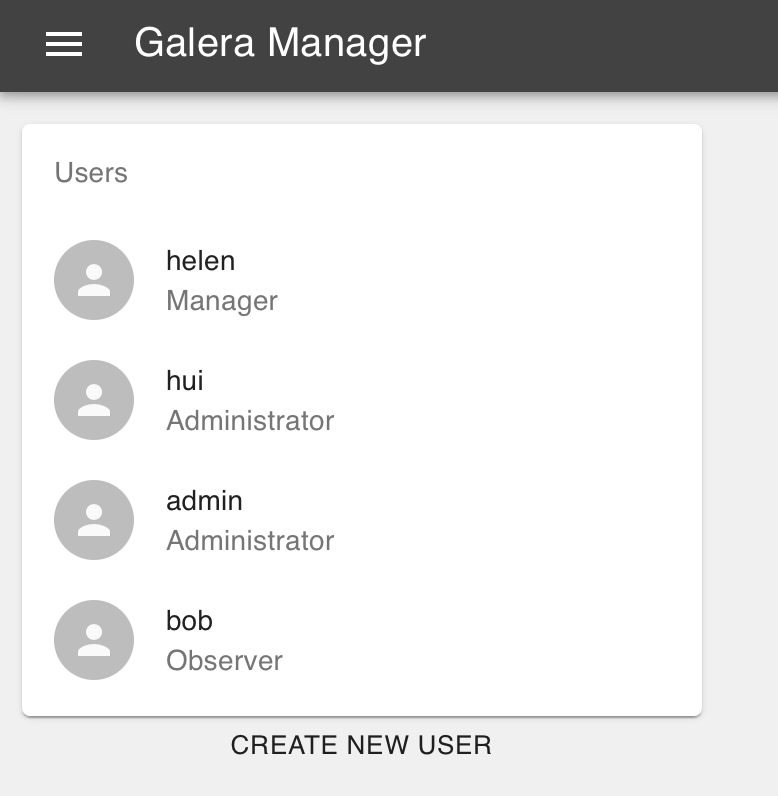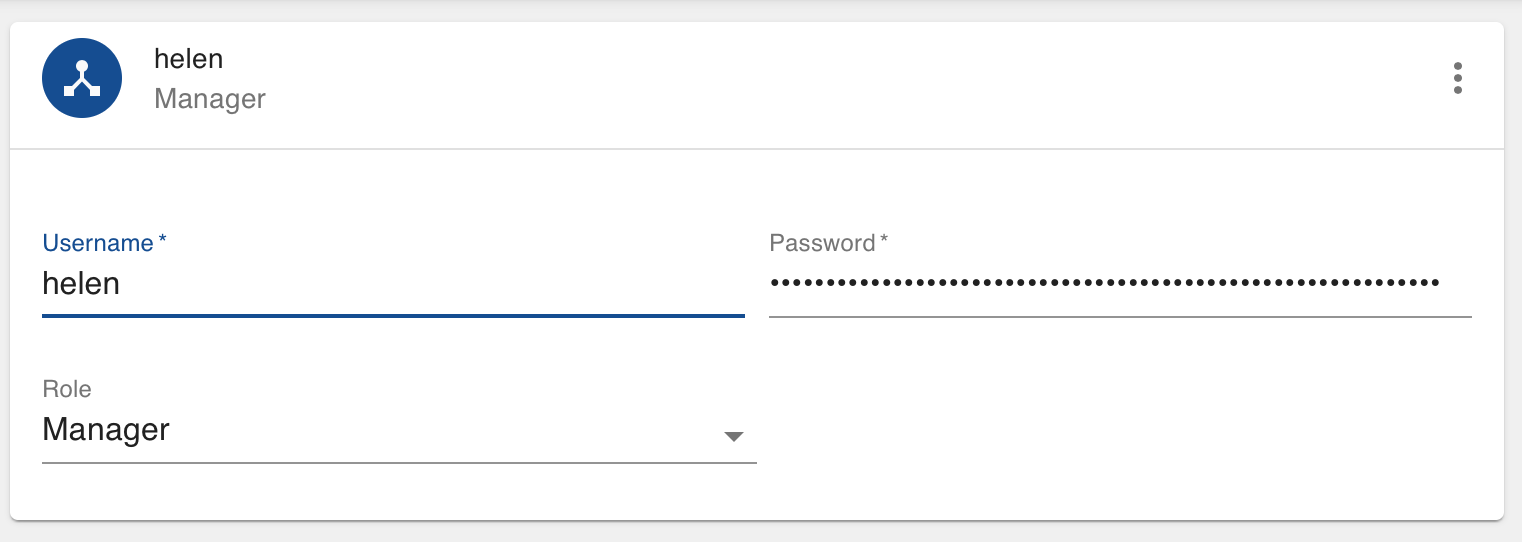Adding Users to Galera Manager¶
Galera Manager offers several features for the maintenance of Galera Clusters, saving you plenty of time in deploying nodes and similar tasks. However, you may want the assistance of other administrators, especially when you are not around to monitor your clusters. In anticipation of such situations and needs, you can add other users to the Galera Manager. Note, these are not users for the MySQL or MariaDB databases.
This page of the Codership documentation describes how to add users to Galera Manager. If you haven’t already installed Galera Manager, go to the The Galera Manager documentation page.
Adding Users
When you installed Galera Manager with the Installer, you were asked to specify a user name and password for the administrator. You were only allowed one user during installation. Now that Galera Manager is installed, you may add more users. Click on the menu icon, the three horizontal strips at the top left. It will reveal what you see in the screenshot of Figure 1 below:
As you can see, there are three choices: Management, which brings you back to the primary screen for managing and monitoring Galera Clusters; Users, which is where you will add and remove users for Galera Manager; and Logout, which is to log out of Galera Manager. If you click on Users, you will see a box similar to the screenshot in Figure 2 below:
In the example in the screenshot above, a user name of bob was entered, along with a password. The other choice is to set the user’s privileges: None, Observer, Manager, and Administrator.
The setting of None will create a user who may log in, but has no access, can see nothing. In the future it can be used to temporary block the user, but currently the users can only be created and deleted. A user designated as an Observer will be allowed to log in and monitor clusters and nodes, but not make any changes. A Manager will have all of the privileges of an Observer, but will also be allowed to add and delete clusters and nodes, as well as add and remove metrics to monitor. The Administrator can do everything, including adding and removing users.
Changing Users
After you’ve added some users, you will see them on the user page. To return to this page, click on the menu icon and then Users. You’ll see a screen like the one in Figure 3 below:
You can, of course, add more users. Should you decide to delete a Galera Manager user or to change a user’s role, click on that user in the list of users. You’ll see in the main panel the same fields you were presented when you created the user, similar to the screenshot below in Figure 4:
Click the vertical ellipsis at the top right of the panel for the user. Your only choice there will be to delete the user, so click it. To put the user back, click on the text below the list of users where it says, Create New User to add them again with new choices or values.
Galera Manager Documents