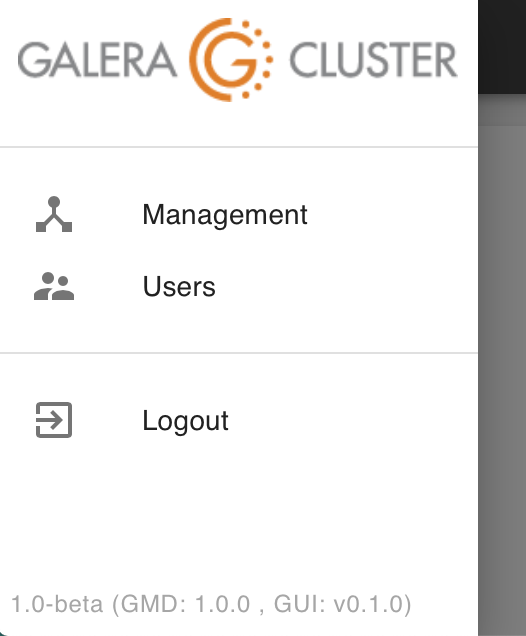Upgrading Galera Manager (gmd)¶
Galera Manager Version
As new releases of Galera Manager software is released by Codership, you may update your installation using yum or apt-get, depending on your distribution of Linux. When you installed Galera Manager, a repository file will have been added to the repository directory: galera.repo in /etc/yum.repos.d on servers using yum; and galera-manager.list in /etc/apt/sources.list.d on servers using apt-get. These repository files will contain the address of the Codership repository, along with some related information.
To see which version and release of Galera Manager you are using, click on the menu icon, the three horizontal strips at the top left. It will reveal what you see in the screenshot of Figure 1 below:
In this example screenshot, you can see in the subdued text at the bottom that this installation of Galera Manager is the beta version 1.0. The gmd is version 1.0.0, and the graphical user interface is version 0.1.0. You do not need to keep track of those numbers, but when you read about a new Galera Manager feature offered in these documentation pages, but that you do not have in your installation, you can check your versions to see if maybe you need to upgrade Galera Manager.
Updating Galera Manager
You wouldn’t run the Galera Manager Installer again to upgrade—reinstalling is not permitted by the Installer. Instead, you would use whatever package management utility (that is, apt-get or yum) is used in Galera Manager host operating system.
When running updates of your server, Galera Manager software will be included. However, if you want to upgrade specifically the Galera Manager software, you can do so like this on a server using the yum package management utility:
yum (Example 1)¶yum upgrade galera-manager
This will upgrade the Galera Manager software, but you might be asked to upgrade also any related libraries it uses. Unless there would be a problem with those upgrades for other software you are using on your server, cooperate with the requests to upgrade the other packages.
Here’s how you would upgrade Galera Manager on a server using apt-get:
apt-get (Example 2)¶apt-get update
apt-get --only-upgrade install galera-manager
You would do this only on the server running Galera Manager, not on the hosts used for the Galera Cluster nodes.
Once the upgrades are finished, gmd will be restarted automatically. You might need to refresh your web browser, though, if you are logged into Galera Manager at the time. All of your settings, as well as your cluster and nodes should remain—including the databases and their data. Your Galera Clusters operation is not affected by gmd upgrade or failure.
Galera Manager Documents